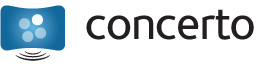Concerto opens up digital signage to everyone at Rensselaer Polytechnic Institute – students, faculty, staff, and administration alike – and does so due to a flexible user model that allows anyone in possession of a Rensselaer Computing System (RCS) identification and accompanying password. However, users can also belong to user groups, many of which are based on organizations already in existence at the Institute. New groups can be created by the Concerto team as requested. The idea behind these groups is that particular sets of users should have controlling access over screens and feeds within Concerto.
When is the creation of a new user group suitable?
A new user group should only be necessary when that group is to have explicit control over one or more screens or feeds. A screen is a physical display that displays Concerto content, and a feed is a category of content focused on a particular subject, such as multicultural student clubs. For this reason, new user groups are rarely added to Concerto – only when necessary – and usually only when a new physical screen is purchased by members of that group or by a sponsoring organization. If you feel that a new user group should be added to the system, feel free to contact the Concerto team by emailing concerto@union.rpi.edu.
NOTE: Each user group can administer many different screens and feeds, but each screen and each feed can only be controlled by a single user group.
Adding and Removing Users Via the User Groups Page
To view the list of user groups, click the User Groups tab at the top of the Concerto Control Panel after logging in with your RCS ID and password. This listing will also tell you how many members currently belong to each group. You can click on the name of a group to view its page.
The page for a user group will list all of the users currently belonging to this group, as well as any feeds and screens the group currently controls. You can click on these items to go to their respective pages to view their respective details and options. If you are a member of this group, you should be able to see a few buttons at the top of the group page. The first button is Add User. By clicking this button, you’ll be presented with a long list of users, sorted by RCS ID, who have logged into Concerto to date. Only those people who have logged into Concerto successfully at least once will be shown in this list. To add a person from the list to your user group, find his or her RCS ID, select the row pertaining to that user, and click the Add button. The user is now a member of your group.
WARNING: Any user belonging to a particular user group can add and remove users to and from the group. In addition, all members of a user group have full access privileges to control every screen and feed to which the group has rights. For this reason, it is essential that you and all members of your user group understand not to add too many people to your group. You should only add a person to your group when you have complete confidence that the person will act responsibly and respect your entire group’s intentions.
NOTE: If your group has been accidentally deleted or fallen prey to mutiny as the result of one or more bad apples, don’t hesitate to email the Concerto team at concerto@union.rpi.edu.